There are a variety of reasons for purchasing a new printer, but a likely one is that your old one has just kicked the bucket, leaving you in a jam with a project awaiting completion. This, of course, means you might be a bit agitated as you head out in search of a replacement.
Before leaving, you might read reviews of printer models online. That does not help your mood as people write mostly about problems and disappointments. But, with an idea of the features you want, some brand names, a price range, and low expectations, you venture off to a retailer and make a selection. After you bring the machine home, the goal is to get back in business independently, with no problems, and complete your project.
A couple of years ago, this was my situation, and I purchased a Canon Pixma MX452 All-In-One (printer-copier-fax machine). Now, I am far from tech-savvy, and I was worried because the online reviews were less than stellar. However, it turns out that setup was a breeze. (So much so that recently I bought another Canon printer for my college-bound son.) Within 30 minutes — and with what seemed like little effort on my part — the printer was “talking” to the desktop computer, the iPads, and the kids’ school laptops. Wow, did my mood — and confidence level — change for the better.
Where to Start
The key to my satisfaction was the Canon “Getting Started” guide. This document describes the steps needed to physically set up the printer, start the control panel, and get it communicating with computers through a wireless connection. Find the document online here: http://www.manualsprinter.com/manuals/canon/Canon_PIXMA_MX452.pdf
The guide is effective because it uses an obvious title, detailed illustrations, just enough language, well-ordered steps, and a commonsense layout.
Starting with the title, “Getting Started” seems adequate to indicate this is the first guide to read, and to ensure consumers don’t launch into one of the other three pamphlets that come in the box. The guide also says “Read me first!” at the top, and it has the e-mail address and the toll-free number for tech support as the first paragraph. That is a convenient place so you don’t waste time looking all over the guide trying to remember where you saw that information. Figure 1 below shows the features I describe here.
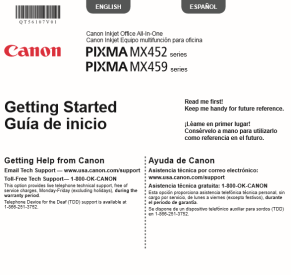
Figure 1: The cover of the guide makes clear where to start and where to get technical help.
Well-described illustrations
The guide is clear and simple, with few colors but detailed illustrations. Most importantly, there is enough wording to adequately describe the action in the illustrations. Sometimes, in an attempt to be multilingual, user guides rely too heavily on illustrations and do not have verbiage to clarify the actions (reference some kids’ meal toys, which, made for a worldwide audience, do not include words in the assembly instructions). This guide has just enough wording.
Steps and substeps are clearly numbered, with one sentence for each step. In each black-and-white illustration, the part of the printer that is being addressed is emphasized in gray. In cases where a detail is small, there are zoomed in boxes showing what cannot be seen, down to the shape of a plug. See Figure 2 below.

Figure 2: Zoom-in boxes show hidden details
The guide is readable and not cumbersome, partially thanks to the fact it is printed in just two languages, English and Spanish. When multiple languages are accommodated, the type size tends to get very small and the paper gets quite large, like a car map that you can never fold correctly again.
Makes no assumptions
The layout has an orderly flow, so you can tell where to start and where to look next. In addition, the guide does not presume that a user has set up a printer before or that a user might understand a direction because he or she has done it in the past. Every step is explained with illustrations and words, including tips that are highlighted in pink.
Tips might try to prevent you from doing something you might assume is the next step. For example, Step 1.5 says, “Connect the power cord.” Then it says, “Do not connect the USB cable yet.” Or they might give more detail about what you see. For example, Step 1.7 says, “Select your language then press the OK button.” Then it says, “To change the language setting, press the Back button.”
Once the actions in this guide are complete, the final step instructs you to insert the CDROM into the computer and follow the onscreen directions to complete set-up. Installing the software takes just a few minutes and you are back in business. (For computers or laptops that don’t have a CD player, you go online to complete set-up.)
This Canon Getting Started Guide certainly can be a role model for other guides. It keeps the home user in mind, with simple sentences that adequately describe the action in the illustrations. The physical size of the guide is manageable and not convoluted by too many languages, and the layout progression is clear. This guide made me a happy, confident consumer.
By Deborah Bennick, EH-501, Oct. 15, 2017



















